Setting up a mailbox in Outlook Express 5 or 6
-
Run Outlook Express.
-
Click on the "Tools" menu, and pick "Accounts".
-
Click the "Mail" tab. You should get a screen like the one below.
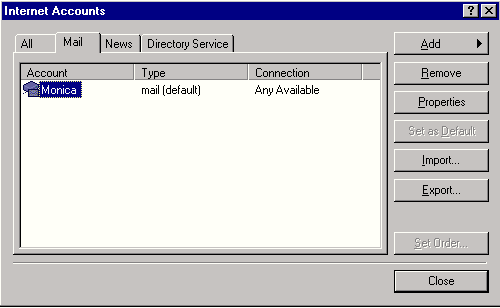
-
Click the "Add" button, and choose "Mail".
-
Type your real name, as you want people to see it, in the Display Name area.
-
Check "I already have an email address that I'd like to use" and type in your email address, with no spaces. Capitals do not count. Click the "Next" button.
-
(most common) TurboNet email address, TurboNet connection. If this is purely a TurboNet email, your email server is a POP3, and its name is "mail.turbonet.com". The outgoing mail server name is also "mail.turbonet.com". As of April 2004, you must set authentication ON (see step 9 below).
-
"Foreign" email address, TurboNet connection. If you're checking an email from another provider, use their POP3, for instance, to set up email@uidaho.edu, on a TurboNet-connected computer, the POP3 server is pop.uidaho.edu. The SMTP is mail.turbonet.com. Set authentication ON.
-
TurboNet email address, checked from another ISP's connection. If you're setting up a TurboNet email account to be checked from a non-TurboNet connection, keep mail.turbonet.com as the POP3 and use your other ISP's SMTP. For instance, to check email@turbonet.com from a computer on the University of Idaho campus, your POP3 would be mail.turbonet.com and your SMTP would be smtp.uidaho.edu. You may also use mail.turbonet.com for your outgoing email server if you set authentication ON.
-
Click "Next".
-
Type your account name, without the "@turbonet.com" part. Type in your password and check the "Remember password" box. Do not check the secure password authentication box.
-
Close out until you get to the Internet Accounts window in the picture above. Highlight the account you just made and click the Properties button. You may want to change the name of the account (default is "mail.turbonet.com) to be more descriptive. Then click the Servers tab and check the bottom box, "My Server Requires Authentication". Then click the Settings button and "Log on Using" and put your username and password there. This last is only necessary if your antivirus program changes your email account name to suit itself. Norton Antivirus, McAfee, and many other antivirus programs do this.
-
To make it easy to see which account got which message, go to the View menu, click Columns, and put a check in the box by Account.
-
If asked which account to use for connection, use your regular dial-up account, not the new username.
-
If you have trouble, phone me. Monica, 883-5500 or 800-310-5554.